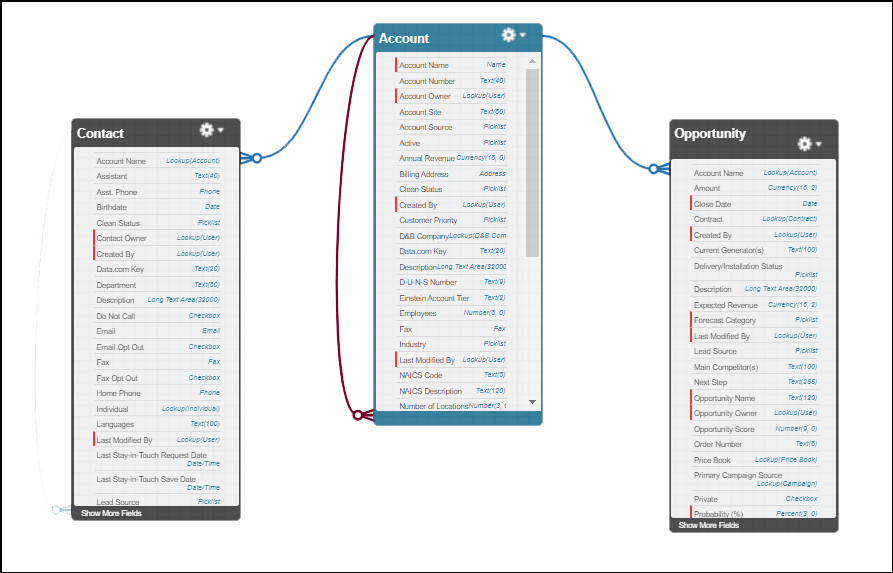In Salesforce, objects are the data tables that contain the different types of company information in a tabular format. As an analogy, we can think of objects as excel sheets. Objects are containers or buckets for your data. They reside in Salesforce servers and can be reached on the Salesforce cloud.
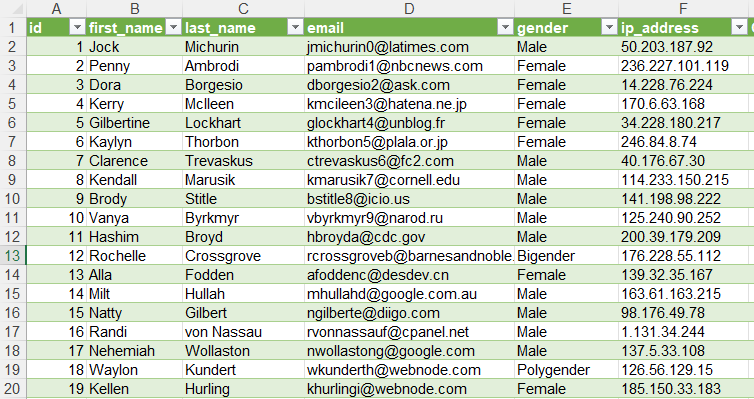
Salesforce provides some ready to use out of box objects in a newly created Salesforce instance. These out-of-box objects are called Standard Objects. For example, Account, Contact, Lead, and Opportunity are some of the standard objects that are available in Salesforce instances.
In addition to Standard objects, businesses can create their own objects. These objects are called Custom Objects. Businesses can create Custom Objects according to their business process needs. For example, if the business wants to have an object to store warehouse data around the world, since there is no out-of-box standard warehouse object, a custom object called Warehouse needs to be created.
There is no technical difference between Standard and Custom Objects. They can be both used in business processes. Only there is some consideration you should be aware of. For example, a Standard Object cannot be deleted but a Custom Object can be deleted after creation. Also, additional permissions can be required to view and edit Standard Objects.
In Salesforce, Standard and Custom Objects are not only tables. By default, Salesforce attaches some form of functionalities to these tables. A good example of these functionalities can be page layout for the User Interface. So, basically, Salesforce creates a page layout automatically when a business user created a Custom Object. Likewise, all Standard Objects have page layout functionality attached to themselves by default.
An easy and quick way to create a Custom Object would be to navigate the Setup menu and follow the below steps. Let’s create a Warehouse custom object together.
- Click the gear icon at the top of the page and launch setup.
- Click the Object Manager tab.
- Click Create | Custom Object in the top-right corner.
- For Label, enter Warehouse. Notice that the Object Name and Record Name fields auto-fill.
- For Plural Label, enter Warehouses.
- Prior to saving the custom object, scroll to the bottom of the page and select the checkbox Launch New Custom Tab Wizard after saving this custom object.
- Leave the rest of the values as default and click Save.
- On the New Custom Object Tab page, click the Tab Style field and select a style you like. The style sets the icon to display in the UI for the object.
- Click Next, Next, and Save.
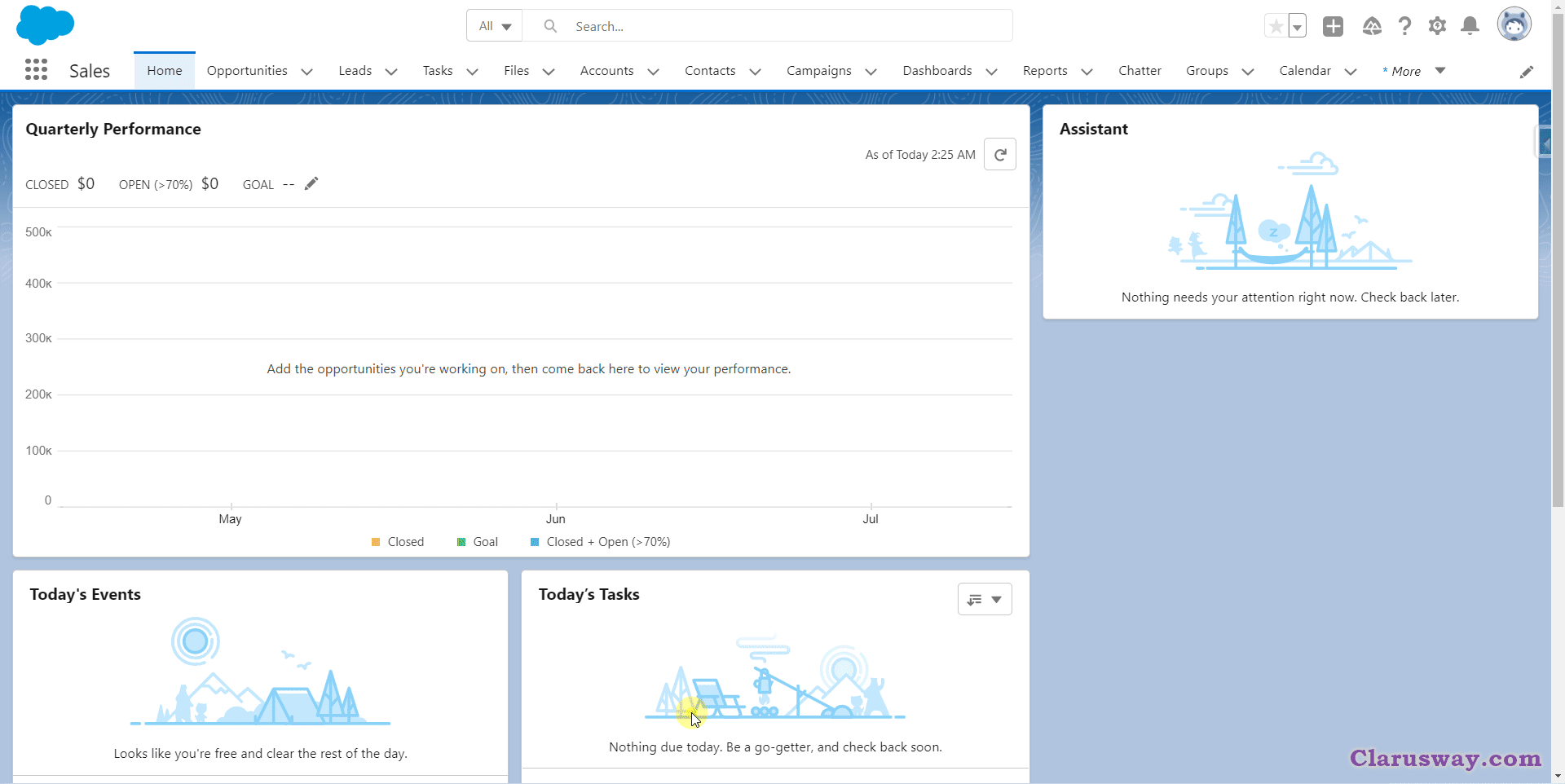
In this example, we have created a Warehouse object and then we attached a Tab to the Warehouse custom object.
Now we can go to the user interface in the Sales app and check the Warehouse tab. From now on we can create a Warehouse record with available fields by using New action on Warehouse Tab.
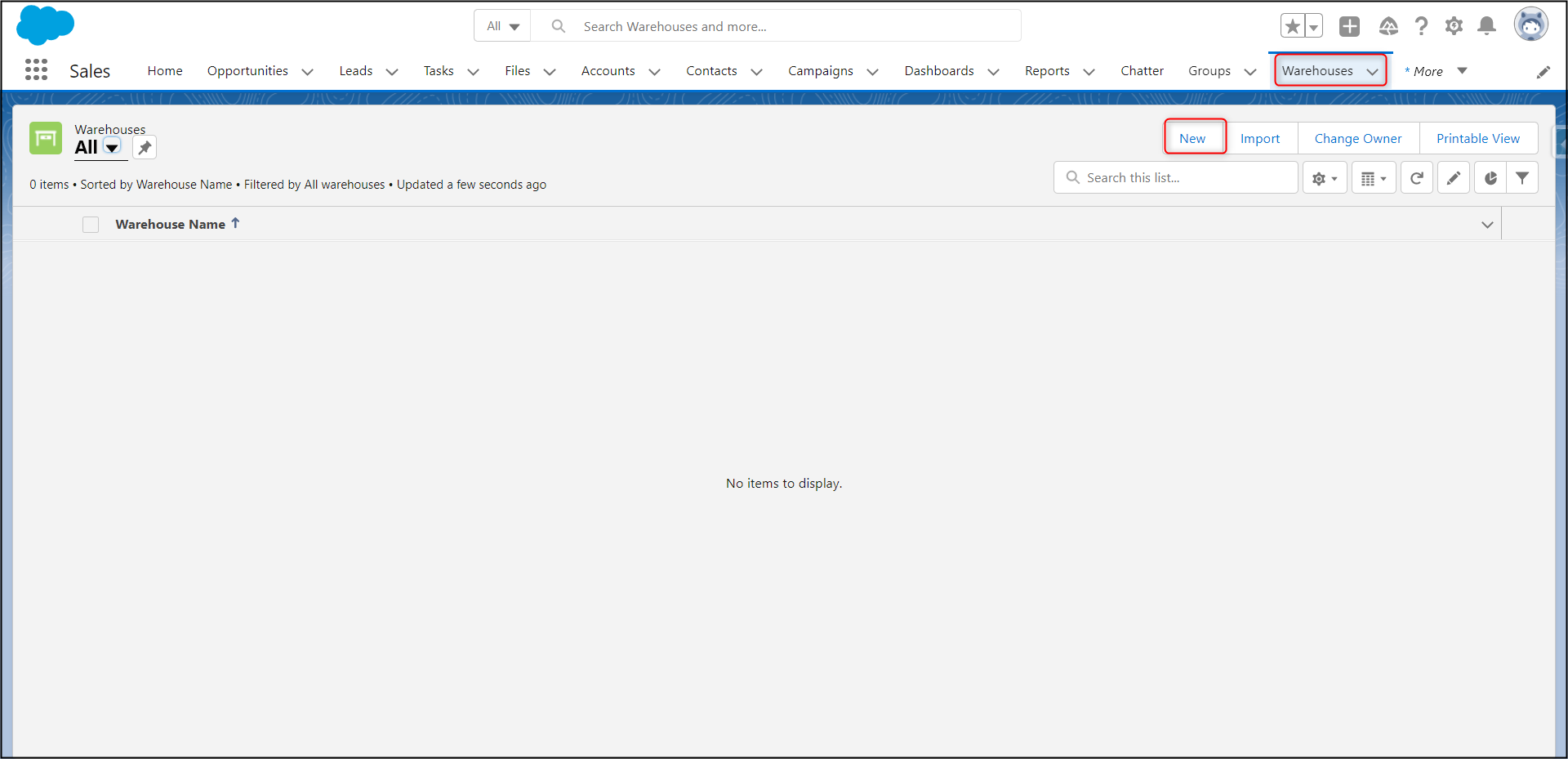
To sum up, objects are the core entities that hold data and related functionalities in Salesforce. Standard and Custom Objects are the native entities. Both hold business data and help businesses to manage or store data in the desired format. Different Salesforce functionalities can be attached and Salesforce provides out-of-box integration capability with User Interface without writing a single line of code.